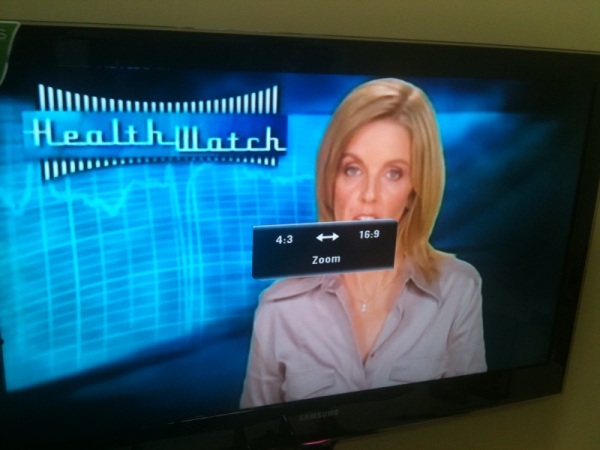The latest firmware update to Astro B.yond is going to be released in March and here is some sneak peaks at it.
2 of the remote control functions have been activated.
Aspect Ratio control on SD channels
Currently this is a one-off setting normally set by your installer. It determines how SD channels (4:3 aspect ratio) will look on a wide-screen (16:9) TV. You have either “Pillar box” or “Stretch” to choose from. “Pillar box” being the correct aspect ratio but it has black bars down the sides and “stretch” of course is when the picture is distorted to fill the entire screen. (more info about aspect ratio and black bars here https://stinkyfruit.wordpress.com/2009/04/12/those-black-bars-on-the-top-and-bottom-of-the-tv/)
A call was made that as a broadcaster with strict standards Astro should not send out a distorted image. So the stretch option has been replaced with a zoom option. Zoom allows you to fill the screen without making everyone look short and fat.
So now you can control this function direct from the remote.
This option is perfect for people who prefer to watch a channel in the correct aspect ratio (not short and fat like it is when you stretch it) but also want to see a full screen image on their wide screen TV. Now you can zoom in without distorting. Great for channels like History and Discovery which have a lot of SD letterbox programmes as it means you don’t lose any of the pictures when zooming.
If you prefer the stretch look you can still get this by adjusting your TV’s settings.
UPDATE 16/03/10:
Astro has annouced that they will be removing the “zoom” option and bringing in a “Fit to Screen” option (same as the stretch).
Update will happen this Thursday morning the 18th of March
Radio Button
That button you pressed and it did nothing will now launch the EPG (the Electronic Programme Guide) and lands you directly onto the Radio Stations. From here you can surf to your radio station and press OK to hear it without having to go thru all the other channels. They also added another feature in the settings allowing you to put a screen saver up over this page. This setting can be found at
Home>Settings>Your Settings>Screen Saver Settings> Radio Screen Saver> ON. Then press the blue button to apply the change.
Resolved Issues and other features
Some times you would get a black screen when channel surfing to a HD channel, fixed.
Increased the stability of the information on the EPG banner, it was sometimes saying “no information available” when there was information.
New icons added to the EPG that give extra information about the show.